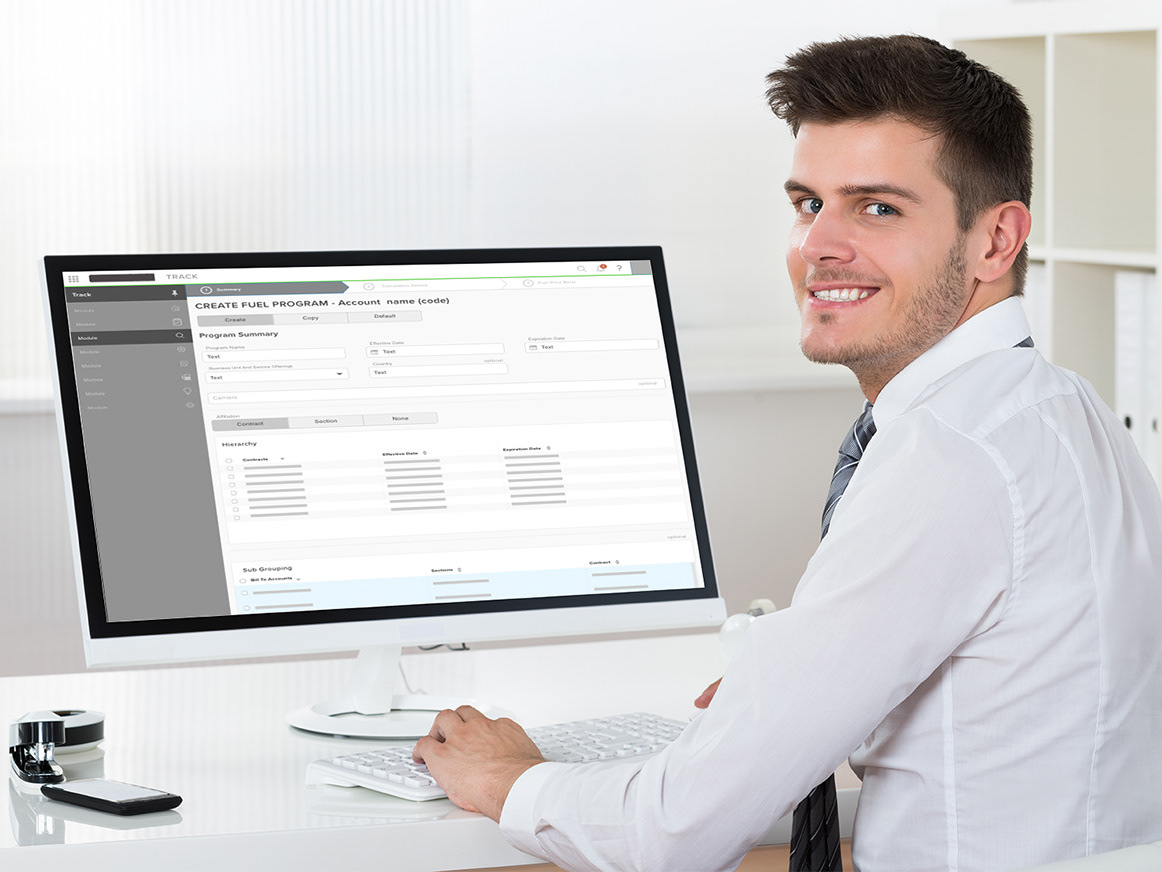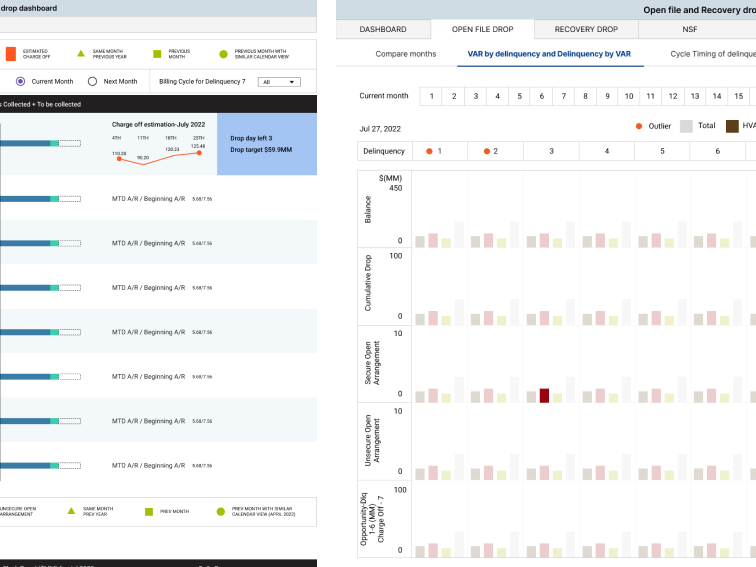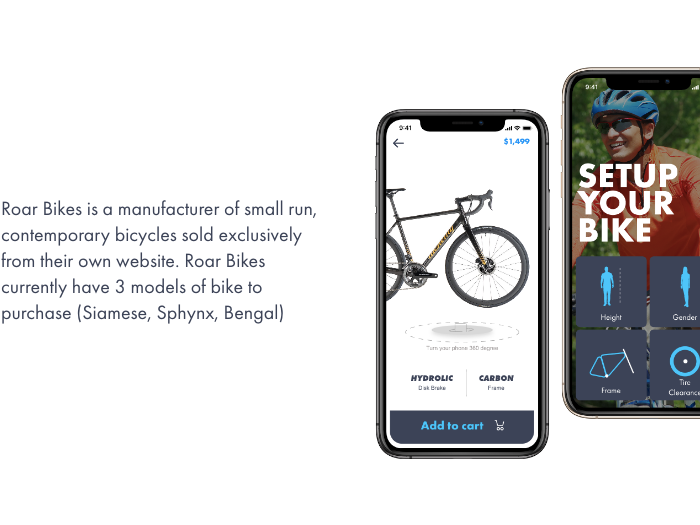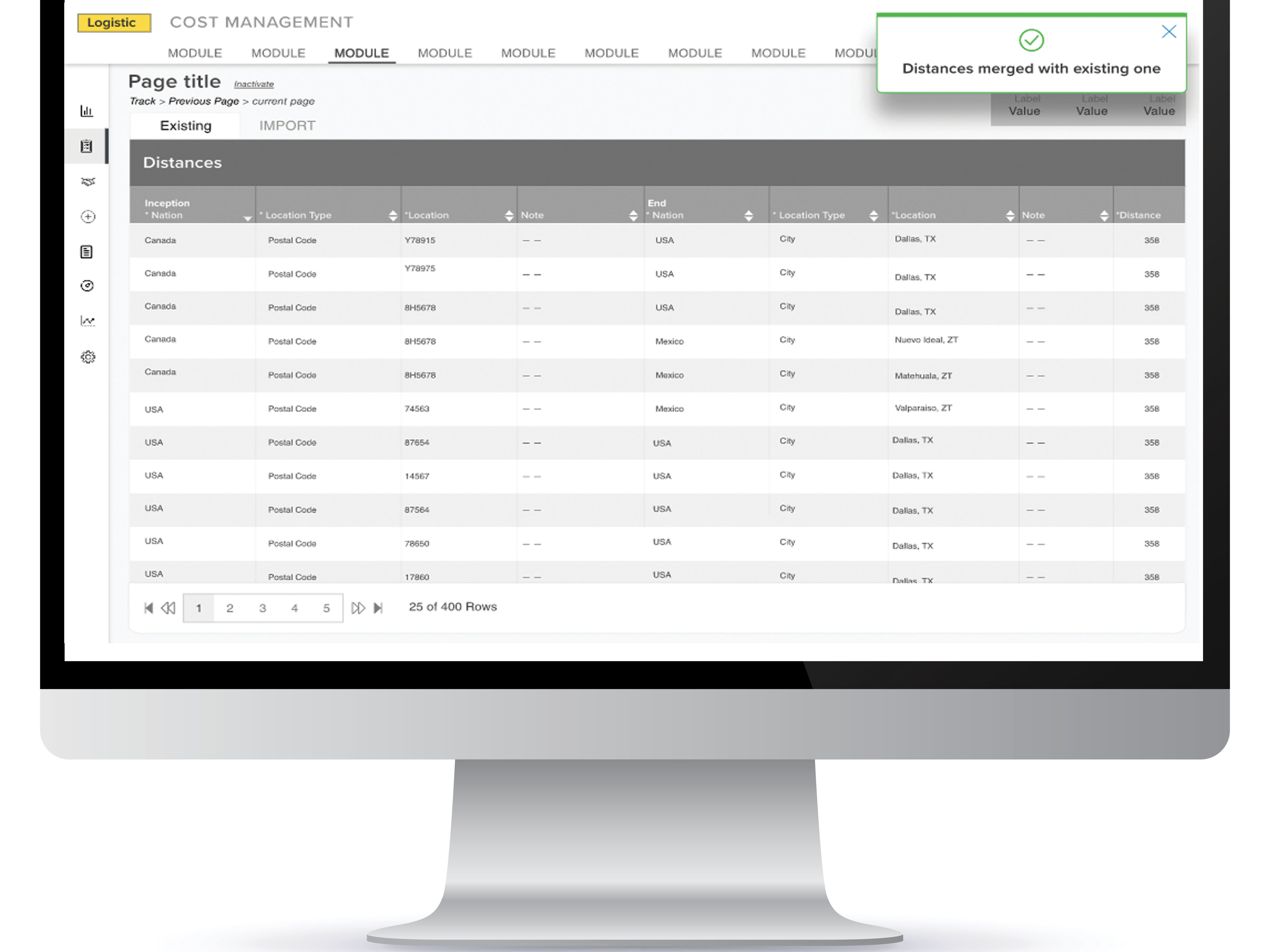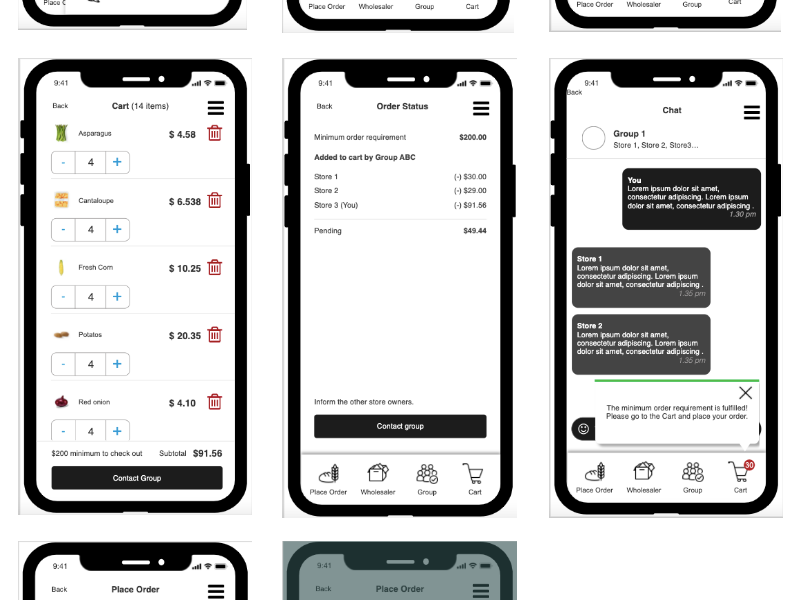Prototype URL: https://www.figma.com/proto/ZWpeGTSfSnE4PB9mQnFppCXB
Project Summary
The CPA (Computer and Process Analytics) software feeds data into a dashboard that provides a comprehensive view of agents’ daily activities, enabling team leads and higher-level management to effectively monitor and support their teams.
It is a software installed on the machines of non-exempt agents, coaches, and team leads. It tracks daily activities, including the calls an agent takes, and captures detailed insights into user interactions with their systems.
CPA collects and analyzes data such as:
• Application usage duration and percentage of time spent
• System idle, inactive, and locked time
• Coaching triggers
• Workday activity data
However, CPA does not capture all necessary information, requiring users to rely on additional applications to gather missing details.
Project name: CPA (Computer and Process Analytics)
Project Date: Design approved by Aug 2021 - Oct 2021; Phase 1: MVP-current workbook and related feedback and enhancement/revisions.
Platform: Computer Dashboard developed by Tableau
Design tool: Figma, Miro Board
UX method used: Insight gathering, Brainstorming, User Journey Mapping
Key Performance Metrics: Identify the defaulter and examine their activity within a minute from the moment of landing on the page.
Team member and Collaborator: Manager, Developer
Business Requirements
• Develop a dashboard that integrates workday punches and scheduled work hours for accurate tracking.
• Ensure reports are easy to use, consistent, and standardized so they are widely adopted and help hold team leads (TLs) and agents accountable across operations.
• Establish a centralized CPA reporting dashboard, managed by a single reporting team, to streamline data access and usage across the operations team.
• Design reports that enable leaders to quickly identify and address outlier behavior, providing a clear view of their team’s performance and allowing for easy comparisons between individuals.
My role:
My role was to collect information from all stakeholders, conduct research, develop a design solution, and validate it with stakeholders, developers, and users.
To begin, I gathered information on the progress made so far. I studied the existing application and reviewed the user feedback collected to date. Additionally, I familiarized myself with user requirements, which team leads had independently outlined to express their business needs.
Study Existing Application
User Pain Points with the Existing App
The “V-Perform” platform requires multiple clicks to identify outliers, making the process inefficient. Additionally, it only displays the agent’s activity but does not show their scheduled work hours. As a result, team leaders must manually cross-reference data from IFX and Workday to compare actual activity against scheduled hours, adding complexity to their workflow.
User Comments:
• Low or Misuse of Tools and Data: “V-Perform is not evolving. We end up creating our reports by combining data from multiple sources.”
• Outliers Are Not Easily Identified: The system does not highlight anomalies efficiently.
• Time-Consuming Manual Process
This feedback highlights the need for a more streamlined, integrated solution that reduces manual effort and enhances visibility into workforce performance.
User Comments:
• Low or Misuse of Tools and Data: “V-Perform is not evolving. We end up creating our reports by combining data from multiple sources.”
• Outliers Are Not Easily Identified: The system does not highlight anomalies efficiently.
• Time-Consuming Manual Process
This feedback highlights the need for a more streamlined, integrated solution that reduces manual effort and enhances visibility into workforce performance.
Key User Questions and Requirements
- Viewing Pay Hours: How can I access “Pay Hours” for the team members who are not in IFX?
- Outlier Identification: How can I compare an agent’s performance at the department level to identify outliers?
- Application Usage Analysis: How can I view the complete application log to track user activity and drill down to a second-by-second visual?
- Idle/Inactive Time Monitoring: How can I monitor idle or inactive time across all levels, from Director to Agent?
- Report Consolidation: How can I use this report to eliminate the need to pull data from three to four different applications?
- Tracking Work Done Over Time: How can I effectively measure and analyze work completed over time?
These questions highlight the need for a comprehensive, centralized reporting system that improves visibility, reduces manual effort, and enhances decision-making.
Concept Mapping
Findings
Although IFX may have a scheduled time frame for each category, certain activities occur outside the system application, making them untrackable by CPA. For example, if a team lead schedules training for an agent from 1–2 PM, the agent’s system is expected to be locked during that period. However, the CPA cannot determine whether the agent is genuinely engaged in training or involved in other activities.
The Solution
The dashboard incorporates visual elements that enhance data comprehension, allowing users to quickly grasp key figures, their implications, and overall outcomes. The use of simple color coding further improves readability, ensuring effortless interpretation of the information.
Who are my outliers?
The users of the dashboard include Directors, Managers, Team Leads, and Agents. Team Leads primarily use it to assess their team’s performance health and identify outliers.
• On the left, “Who are my Outliers?” highlights non-active time, based on IFX data, spent by the top outliers.
• The middle section, “How is my team performing?”, displays the performance of all agents, providing a direct comparison with both the department and team averages.
• On the right, “Non-Active Hour Trend” presents a four-month trend analysis of outlier performance.
Overall, the dashboard provides users with high-level insights to begin their analysis. Additionally, users can access active and inactive time across all levels, from Director to Agent, by navigating through the hierarchy.
When is the agent an outlier?
Drill Down
The drill-down feature of this interactive dashboard doesn't only help viewers of the data see the information from multiple perspectives but allows them to drill down to a granular level if needed.
In this section, the line graph shows the selected outlier's non-active trend compared with the team average. Users can select one or many days just to pay a close look at the deep inside.
Why is the user an outlier?
This view gives the user a close look at the level of how long and for how frequently the user went idle/inactive/locked for the selected days
Analyze the active side. It should have everything with agents doing the most.
The active side shows the time the outlier spent on different types of applications and what are the applications.
Compare the outlier with the other agents
The count of the inactive session and the average duration are respectively aligned with the Y and the X axis
Where is the defaulter an outlier within a day?
- The Inactive detail is tied into the IEX scheduled work hour.
- The stacked bar graph provides two views: one is the cumulative bar of Idle, Inactive, and Locked, and the other one shows the actual distribution of the idle, Inactive, and locked sessions.
- The Inactive detail tied into the workday punches.
- The stacked bar graph provides two views: one is the cumulative bar of four app categories and the other one shows the actual distribution of the app categories.
- The active detail is tied into the IEX active schedule.
List of applications with the time duration. The view gives an idea about the work done over time.
Accessibility
Accessibility considerations have been integrated into the project to ensure an inclusive user experience.
1. Alt Text for the Charts.
2. Keyboard Navigation
3. Screen-reader-friendly labels
4. High color contrast
The purpose of these swatches is to simulate what my chosen color palette looks like to viewers who are colorblind. The colors in the leftmost column are the "true" colors; these are displayed in the remaining three columns the way that a person with protanopia, deuteranopia, or tritanopia would see them, respectively.